Email Content
When you factor in that some organizations are still getting their hands around how to consistently write this kind of content from a strategy perspective — for example, who really has an inventory of what they have — this is a fairly acute need.
Now we have AI Assistants to the rescue so you can start with an initial draft.
You can slowly collect your emails and normalize the content by providing a structure that is consistent across all of your emails, and then move forward with a model of writing a first draft of future emails with AI Assistants. Many people I know are using it to edit their own work emails, so what better use case than applying it to the emails in your system to accelerate ideation and standardization?
Start with a Structure
Suggesting a structure for emails is a good place to start because you can experiment with different approaches, balancing order of content, information density, tone, and call-to-action placement. I love this level of brainstorming because it gives everyone ideas about how to structure the content so you can compare and contrast different frameworks.
Here’s an example structure that was returned when I first tried it for writing emails on systems I design for. I liked it because it was structured in an inverted pyramid, which is a framework that puts the most important content first.
- Headline: The system and feature name so the user has context about where the email is coming from and the benefit of reading the email.
- Opening paragraph: A brief summary of the feature’s core benefit and relevance to the recipient.
- Key functionalities: Bullet points or short paragraphs for clarity about the feature’s intent and outcomes.
- Conclusion: A clear call to action, with guidance on next steps, like accessing the feature, scheduling a demo, or exploring further resources.
However, everyone has their own preference — try it yourself by using the prompt to see what content frameworks you get. You can mix and match them for your needs.
Prompt
Suggest five different email frameworks for introducing a new feature for a customer relationship management system. Include the order of content.
Add the Domain and Feature
The reality is that you have to provide more context to return examples that are specific enough, and this is also the case here. I would start with the domain and feature for immediate context. This orients the reader, establishing the email’s purpose and importance to their business.
An AI Assistant will be able to draft content that addresses specific needs or pain points within the industry, demonstrating an understanding of the recipient’s domain. It’s really “this is what you get” and “so what” content that any email needs to respect the reader’s time.
Give it a try.
Prompt
Create an email for introducing account management for a customer relationship management system. Structure the email with the name of the system, a headline that includes the company name, the key value proposition, a paragraph that summarizes the key value proposition, a list of benefits, and calls to action.
Add Links to Relevant Content
Including relevant links to onboarding content and knowledge base articles is a great way to increase the likelihood of user engagement and adoption. In the emails I create for the systems I work on, it’s a necessary component.
These links provide immediate access to resources that help recipients understand and use the new feature effectively. I like this also because it encourages self-service learning, reducing the need for direct support and enabling users to explore at their own pace.
The prompt below allows placeholders for the links, but if you have them today, you can include them as a prompt. That’s extra credit.
Prompt
Create an email for introducing account management for a customer relationship management system. Structure the email with the name of the system, a headline that includes the company name, the key value proposition, a paragraph that summarizes the key value proposition, a list of benefits, and calls to action. Include a link to the onboarding content, a link to the knowledge base, and a link to customer support.
Add Constraints
Let’s tailor the email content by adding some constraints to format it closer to what we want. Implementing constraints, such as removing signature lines, is important because, through trial and error, I’ve learned that AI Assistants sometimes include too much information. This can be adjusted by adding technical settings to the prompt, but it’s not perfect.
For example, while experimenting here, I learned that it would consistently add signature lines that weren’t appropriate for the email intent. I would have to routinely add instructions to the prompt to exclude them from the content. This seems to be a necessary component for some prompts.
There are any number of constraints you can include, but for this example, let’s add two that are relevant for these emails:
- Limiting the title length
- Removing the signature line
Prompt
Create an email for introducing account management for a customer relationship management system. Structure the email with the name of the system, a headline that includes the company name, the key value proposition, a paragraph that summarizes the key value proposition, a list of benefits, and calls to action. Include a link to the onboarding content, a link to the knowledge base, and a link to customer support. Limit the title to five words. Remove the signature line.
Add Tone
Now let’s give it some of your company’s brand flavor.
Incorporating the right tone sets the overall impression and can significantly influence how the message is received and acted upon.
It also helps to align communication with the company’s brand voice and the expectations of the audience. The right tone can also create excitement about the new feature while maintaining a balance in how you speak to your audience. You can even go so far as segmenting the messages to certain user personas, and that will be included in the email.
Remember, this is something you can adjust through multivariate testing, so don’t hesitate with different options.
Every audience is different, and getting the tone right is extremely important. Depending on the open and read rates, you can determine what the right email message is, which makes it a lot of fun.
Let’s give tone modifiers a try.
Casual and Conversational Prompt
Create an email for introducing account management for a customer relationship management system. Structure the email with the name of the system, a headline that includes the company name, the key value proposition, a paragraph that summarizes the key value proposition, a list of benefits, and calls to action. Include a link to the onboarding content, a link to the knowledge base, and a link to customer support. Do not include the signature line. The tone should be casual and conversational, matching sales business representative and sales manager personas.
Pressing and Immediate Prompt
Create an email for introducing account management for a customer relationship management system. Structure the email with the name of the system, a headline that includes the company name, the key value proposition, a paragraph that summarizes the key value proposition, a list of benefits, and calls to action. Include a link to the onboarding content, a link to the knowledge base, and a link to customer support. Do not include the signature line. The tone should be pressing and immediate, matching sales business representative and sales manager personas.
Other Tips
- Create multiple options by modifying the prompts to read like this: Create five emails.
- Learn what tone modifiers you can use by using this prompt: List 20 tone modifiers you can use with prompt content.
- Upload documents like past emails, brand guidelines, and personas to better train the prompt.
Prompt Results
- ChatGPT: Email Content
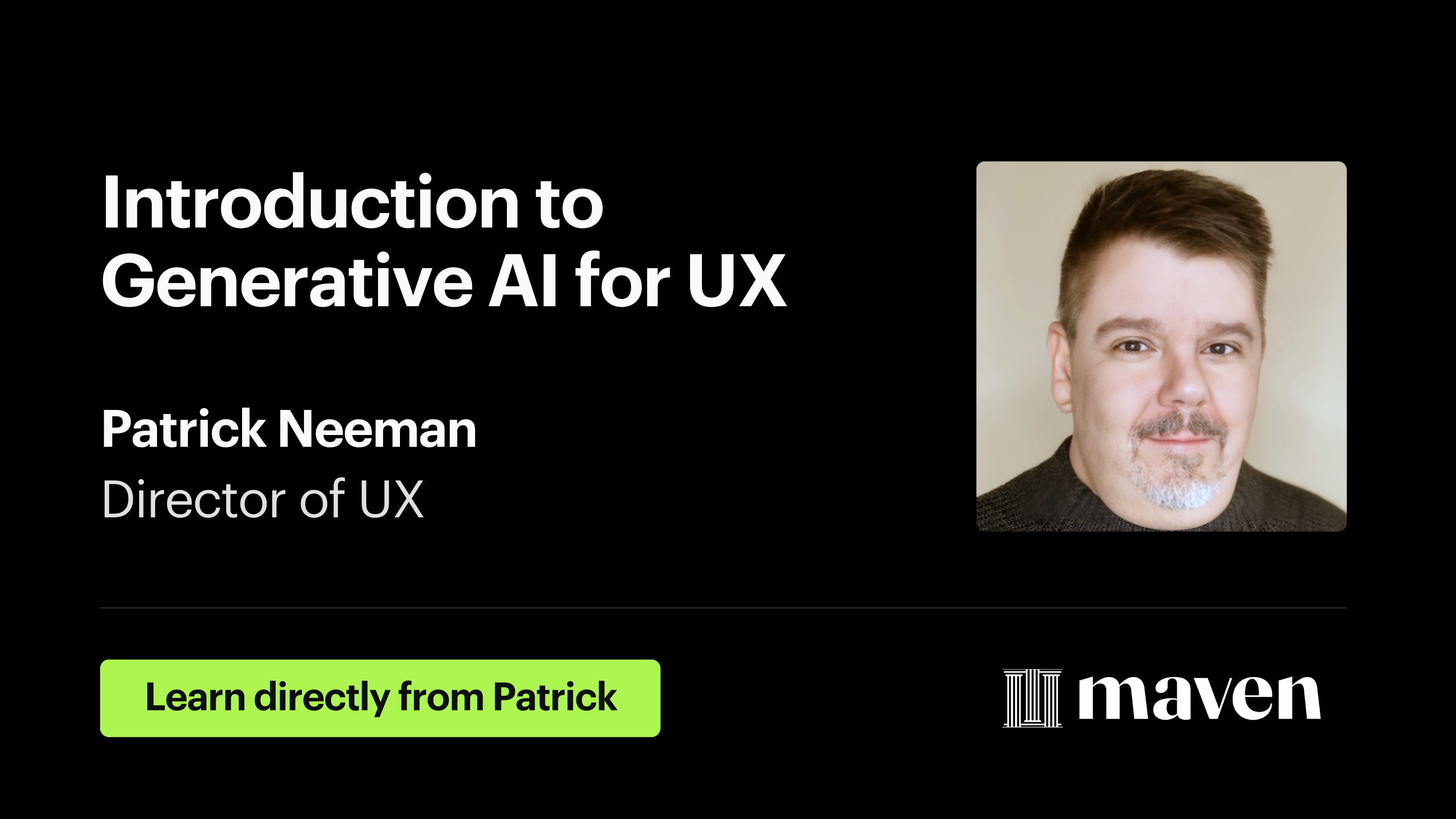
![Buy [uxGPT] Mastering AI Assistants for User Experience Designers and Product Managers](/wp-content/themes/theme/ph-cover-small.png)